Incredible things are happening on the canvas




















npm install tldrawimport { Tldraw } from 'tldraw'
import 'tldraw/tldraw.css'
export function App() {
return <Tldraw />
}ClickUp rebuilt their Whiteboard feature. Read the case study.

Autodesk built a board for Forma, the architectural design app.
Padlet built their Sandbox experience for teachers and students. Read the case study.
Jam upgraded their screenshot annotation feature. Read the case study.
Mobbin created internal tools for managing content and training models. Read the case study.

Ro.am shipped a whiteboard for their virtual office.

LegendKeeper built a boards feature for their world-building wiki.

BigBlueButton rebuilt their virtual classroom on tldraw.

Matilda unified their app experience with tldraw.

Opennote added a whiteboard as input to their AI assistant.

Graze created a drag and drop feed designer for Bluesky.

Sublime added a board view to their knowledge management app.
With the tldraw SDK, you get a unified system that includes a high-performance canvas and a runtime API to control it. The canvas itself renders fast in HTML and CSS. It is built entirely in React, with each shape returning its own React component.
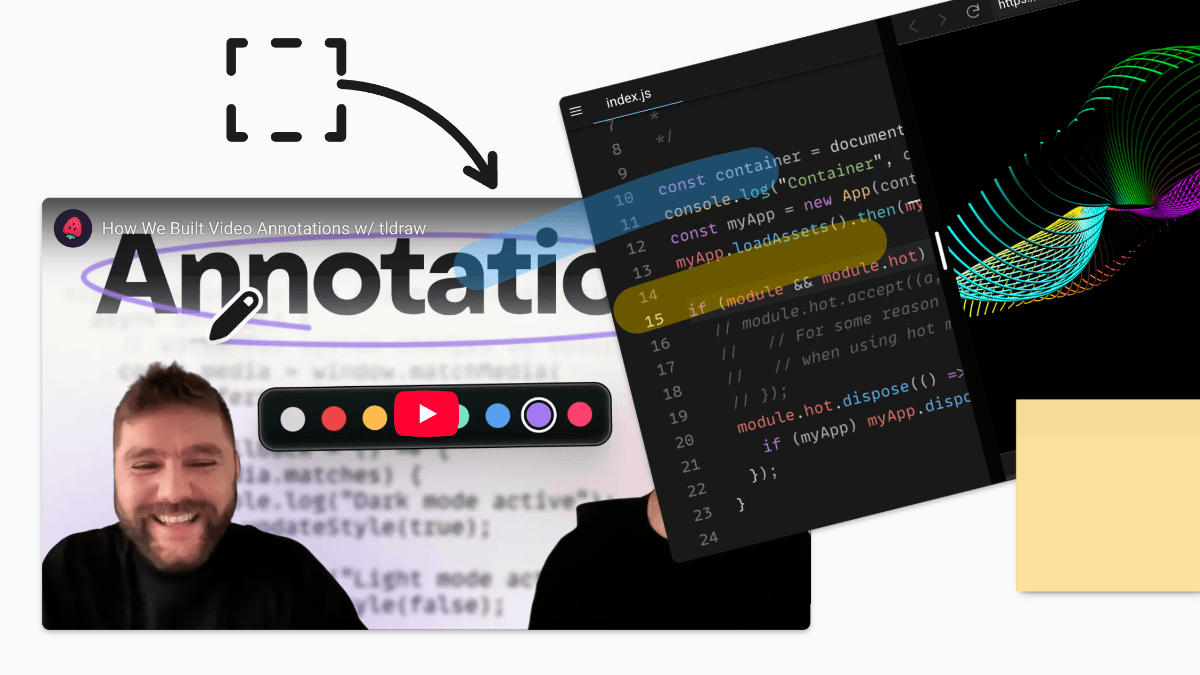 A modern canvas written in React. Supports media, interactive content, and even embedded websites.
A modern canvas written in React. Supports media, interactive content, and even embedded websites.The SDK comes feature complete with default tools for selection, drawing, erasing, creating geometric shapes, and perfect freehand drawing. It offers dozens of tightly integrated systems for layout, drag and drop, undo and redo, copy and paste, persistence, migration, embedded content, gifs, videos, rich text, image export, cross-tab synchronization, and more.
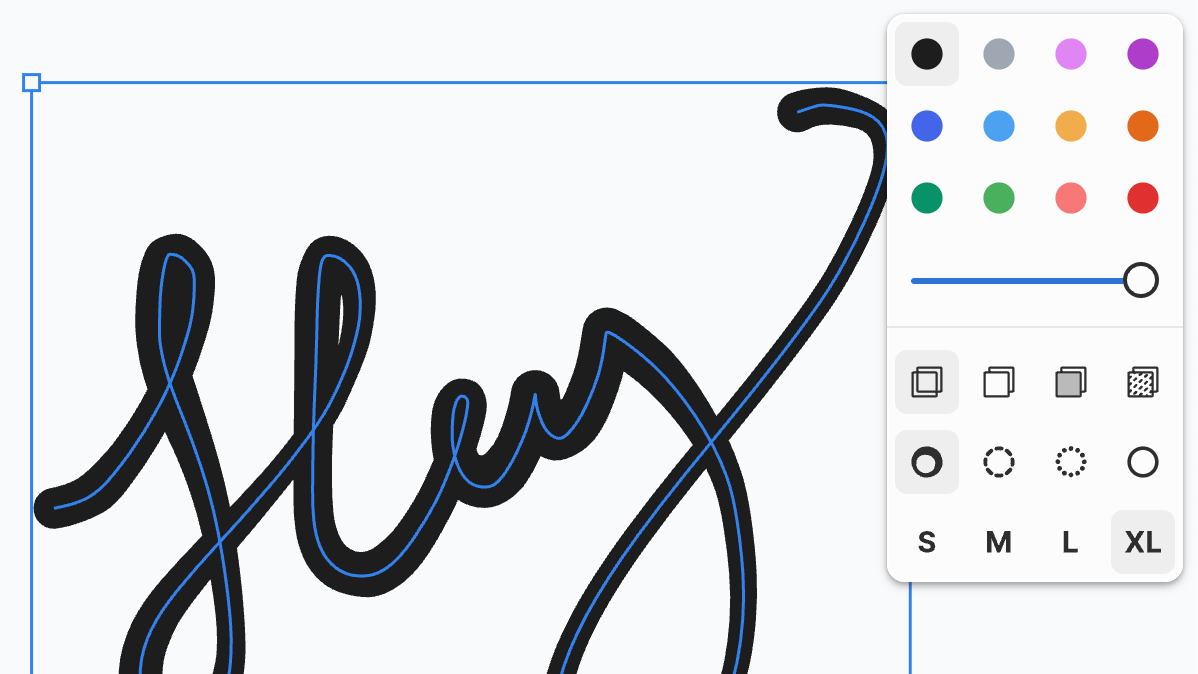 All of the features and systems you expect from a canvas. Obsessively polished.
All of the features and systems you expect from a canvas. Obsessively polished.Keep what you need, discard the rest, and build your own. The tldraw SDK is built from the start for customization and extension. Use our APIs to create your own tools, interactions, and canvas elements. Change the user interface using our included primitives or build a new one.
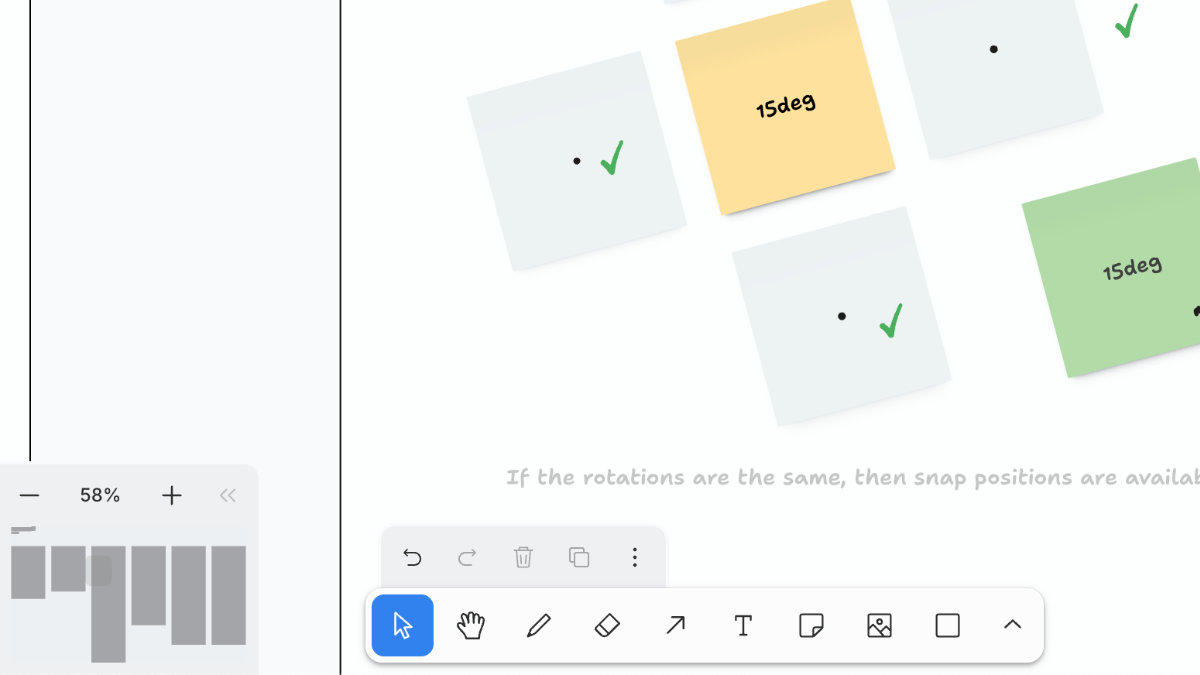 Deep customization across the user interface, available elements, and canvas design.
Deep customization across the user interface, available elements, and canvas design.Looking for collaboration? The SDK has you covered. With the tldraw sync module, you can self-deploy a backend and connect for low-latency, highly optimized multiplayer collaboration. Connect your own backend with our collaboration APIs.
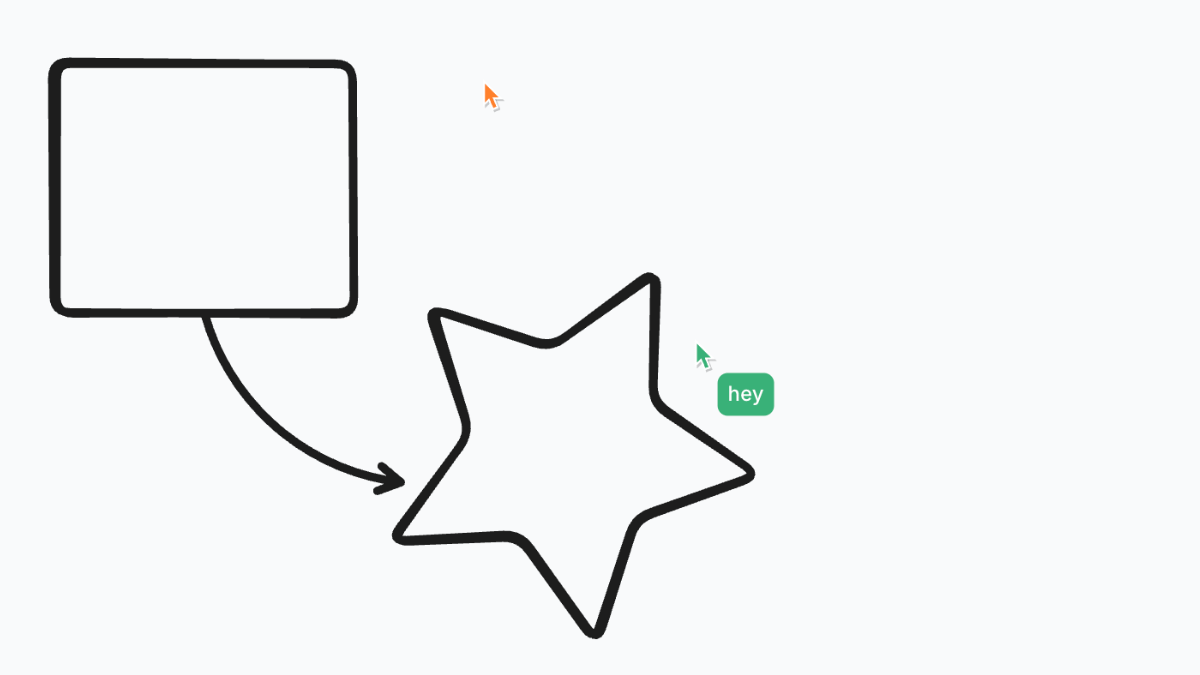 The tldraw SDK has built-in collaboration features like cursor chat and viewport following.
The tldraw SDK has built-in collaboration features like cursor chat and viewport following.Experimenting with AI? Try the tldraw ai module. Create prompts, interpret content, and drive the canvas with language models. See our experiments: Make Real, Teach, and tldraw computer.
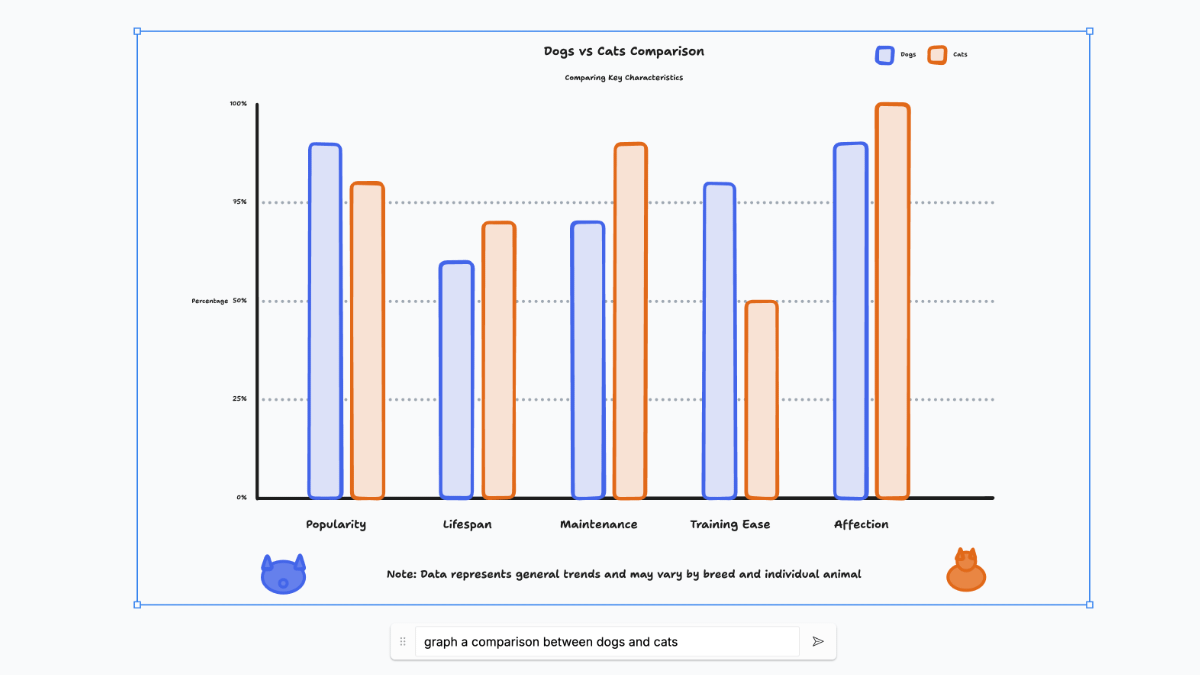 Teach uses an LLM to drive tldraw's runtime API, creating and editing shapes on the canvas.
Teach uses an LLM to drive tldraw's runtime API, creating and editing shapes on the canvas.Do I need to buy a license?
You can evaluate the tldraw SDK under its default license, which requires that the "made with tldraw" watermark is present on the canvas at all times. The watermark captures anonymous data about where it is used.
If you are a business using the tldraw SDK in production, you should purchase a license. To use the SDK without the watermark you must purchase a license.
How much does a license cost?
Individuals and teams of less than ten people can purchase a license for $6,000 per year. Larger companies or teams that need support from tldraw can design a package with custom pricing, support, and contract terms.
All customers receive a license key that will hide the "made with tldraw" watermark on your domains. See our FAQ for more information.